The Marsh 241D is designed to print after receiving an external print trigger from a product sensor or directly from the host packaging machine. This signal is transferred to the Marsh 241D via the I/O cable.
The Marsh 241D also has the functionality to issue a single print without an external trigger – this is called ‘test print’. The test print can be used in multiple ways – see example below:
- To preview job design on packaging material before running production.
- To aid installation by checking print quality before attaching I/O connection and running host machine.
o This test print can be compared to other prints when the host machine is running to try and understand any interaction issues.
- To help troubleshoot print quality issues should the Marsh 241D print quality degrade over time.
- To help troubleshoot physical changes in the Marsh 241D set-up.
The test print can be triggered in two different ways – Using the Marsh 241D button interface (HMI) or using the Marsh coding mobile app. Instructions for both are below:
Triggering test print using the Marsh 241D button interface:
- Ensure the M241D has been installed as per the ‘M241D Installation Guide’.
- Ensure packaging material is correctly located under the printhead.
- Power up the M241D with the host packaging machine powered down or offline.
- Once the M241D has calibrated and green LED illuminated to show online, press and hold the ‘vary’ button to trigger the test print. Refer to ‘M241D HMI Guide’ for more information.
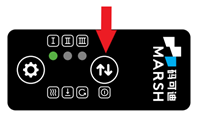
- The M241D will print the image currently loaded on the coder.
Triggering test print using the Marsh Mobile App:
- Ensure the M241D has been installed as per the ‘M241D Installation Guide’.
- Ensure packaging material is correctly located under the printhead.
- Load the mobile app and connect to the coder you wish to issue a test print. Refer to ‘Get The Marsh APP’ and ‘Connect App to M241D’ for more information.
- Select Coder Control > Test print
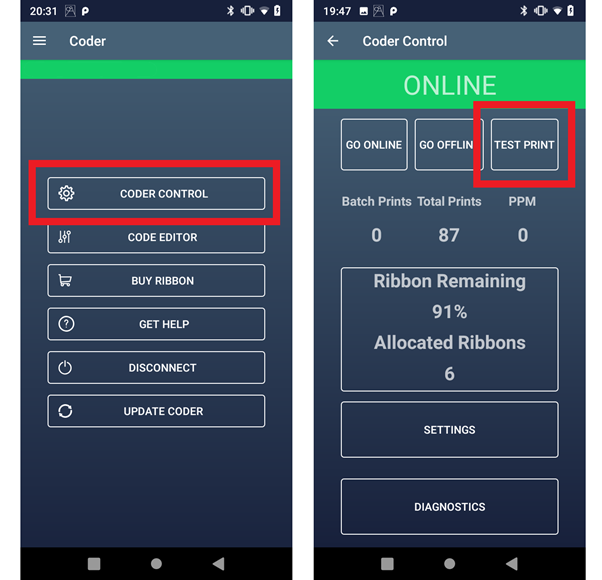
- The M241D will print the image currently loaded on the coder。

